After having a look through several old threads it was about time that a new thread with info on later versions of The Dude was released.
Most data is sort of right but it depends on what you are trying to achieve.
Below I will break each section up into separate posts since I won't have that much time to do all of it in one go.
The main thing to note is that the full SNMP OID string has changed.
To monitor voltage on a mipsbe unit (maybe others too) the full OID is:
iso.org.dod.internet.private.enterprises.mikrotik.mikrotikExperimentalModule.mtXRouterOs.mtxrHealth.mtxrHlVoltage.0
The short OID:
iso.1.3.6.1.4.1.14988.1.1.3.8.0
HowTo: Voltage monitoring on The Dude for v6+
Last edited by kiwistag on Fri May 19, 2017 3:23 am, edited 1 time in total.
Re: HowTo: Voltage monitoring on The Dude for v6+
mipsbe:
First of all create a new function named: mipsbe_voltage
In Code enter:
Create another function named: mipsbe_voltage_size (for use later on)
Since the default function name cpu_mem_disk can't be edited you will have to create a new function.
Name it: cpu_mem_disk_volt
Next create yet another function called: device_performance_v (the function device_performance is read only, similar to cpu_mem_disk)
I simply created the suffix of _v to identify it as one to include voltage but feel free to rename it whatever as long as you use the same name in the next section.
Now to activate it on the map, you need to go into The Dude Settings and in the Map tab, expand Device Appearance
Change the label to be:
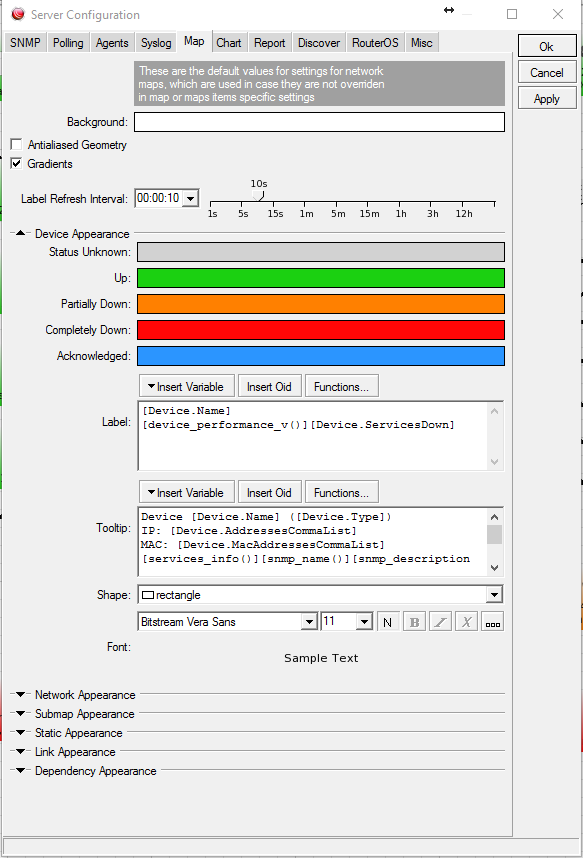
If you go into your Network Maps now it should show the voltage for those that can view it.
First of all create a new function named: mipsbe_voltage
In Code enter:
Code: Select all
oid ("iso.org.dod.internet.private.enterprises.mikrotik.mikrotikExperimentalModule.mtXRouterOs.mtxrHealth.mtxrHlVoltage.0")Code: Select all
round (mipsbe_voltage())Name it: cpu_mem_disk_volt
Code: Select all
concatenate(
if(cpu_usage_available(), concatenate("cpu: ", cpu_usage(), "% "), ""),
if(mem_usage() > 0, concatenate("mem: ", round(mem_usage()), "% "), ""),
if(virtual_mem_usage() > 0, concatenate("virt: ", round(virtual_mem_usage()), "% "), ""),
if(hdd_usage() > 0, concatenate("disk: ", round(hdd_usage()), "% "), ""),
if(mipsbe_voltage() > 0, concatenate("Volt: ", (mipsbe_voltage()), "V "), "")
)I simply created the suffix of _v to identify it as one to include voltage but feel free to rename it whatever as long as you use the same name in the next section.
Code: Select all
if(
string_size(cpu_mem_disk_volt()) > 0,
concatenate(cpu_mem_disk_volt(), "
"),
""
)
Now to activate it on the map, you need to go into The Dude Settings and in the Map tab, expand Device Appearance
Change the label to be:
Code: Select all
[Device.Name]
[device_performance_v()][Device.ServicesDown]
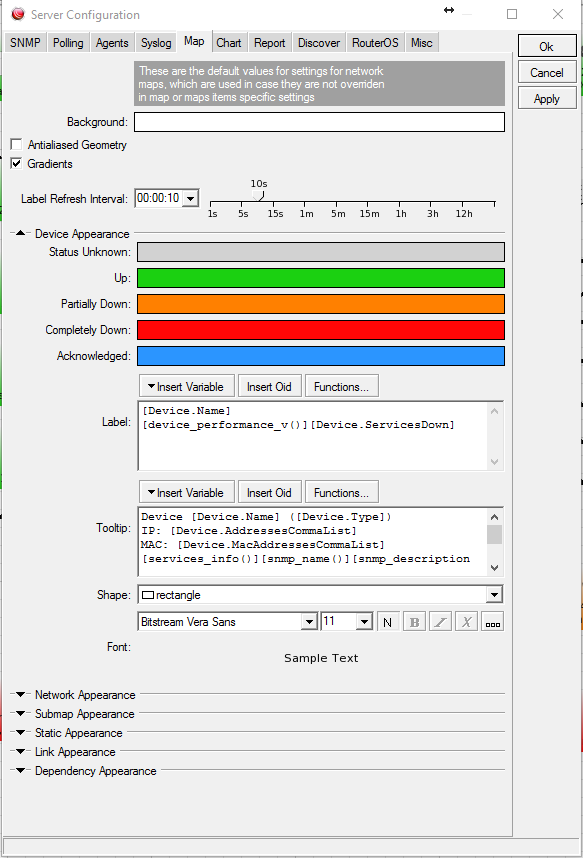
If you go into your Network Maps now it should show the voltage for those that can view it.
Last edited by kiwistag on Fri May 19, 2017 1:59 am, edited 1 time in total.
Re: HowTo: Voltage monitoring on The Dude for v6+
This part is more experimental as it depends on how you want to graph the data.
Under Probes you can do this in two ways (both if you want).
The more useful one to have graphing of Voltage is to create a Probe linked to a function.
Create a new Probe called Voltage
Type: Function
Agent: default (in most cases)
Available: mipsbe_voltage_size() > 0 (remember how I said it'd come in handy later)
Error: if(mipsbe_voltage(), "", "down")
Value: mipsbe_voltage_size() >0
Unit: V
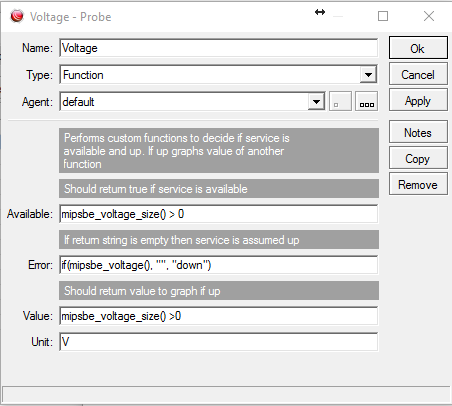
Add the probe to the Services for the unit you wish to monitor. Note that initially it'll start at showing in mV since the first reading was zero when it started.
Under Probes you can do this in two ways (both if you want).
The more useful one to have graphing of Voltage is to create a Probe linked to a function.
Create a new Probe called Voltage
Type: Function
Agent: default (in most cases)
Available: mipsbe_voltage_size() > 0 (remember how I said it'd come in handy later)
Error: if(mipsbe_voltage(), "", "down")
Value: mipsbe_voltage_size() >0
Unit: V
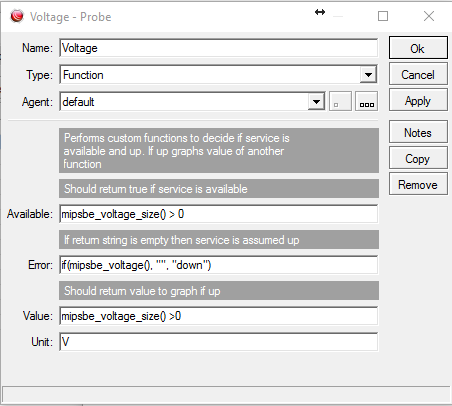
Add the probe to the Services for the unit you wish to monitor. Note that initially it'll start at showing in mV since the first reading was zero when it started.
Re: HowTo: Voltage monitoring on The Dude for v6+
Hi there everyone
I was wondering is it possible for on the main overview of the map, to show whenever a site's power goes offline and batteries start to discharge, for the submap (Highsite) Label to change from the usual green to orange?
I am monitoring voltage already with alerts setup via telegram, but Im needing the label to indicate that once a set threshold is reached, voltage wise, the Label needs to change to orange.
That way when I walk into my office, with a quick glance I can see power is off at certain sites.
Thank you all in advance.
I was wondering is it possible for on the main overview of the map, to show whenever a site's power goes offline and batteries start to discharge, for the submap (Highsite) Label to change from the usual green to orange?
I am monitoring voltage already with alerts setup via telegram, but Im needing the label to indicate that once a set threshold is reached, voltage wise, the Label needs to change to orange.
That way when I walk into my office, with a quick glance I can see power is off at certain sites.
Thank you all in advance.
Re: HowTo: Voltage monitoring on The Dude for v6+
How i can Grap it in the dude?
This part is more experimental as it depends on how you want to graph the data.
Under Probes you can do this in two ways (both if you want).
The more useful one to have graphing of Voltage is to create a Probe linked to a function.
Create a new Probe called Voltage
Type: Function
Agent: default (in most cases)
Available: mipsbe_voltage_size() > 0 (remember how I said it'd come in handy later)
Error: if(mipsbe_voltage(), "", "down")
Value: mipsbe_voltage_size() >0
Unit: V
Add the probe to the Services for the unit you wish to monitor. Note that initially it'll start at showing in mV since the first reading was zero when it started.

